Website builder saywebpage.com
Stay in touch! Are you interested in what's new at Saywebpage? Do you wish to learn more about creating a website? Follow us on social media.
Read on to learn several tips & tricks which will help you familiarize yourself with our user-friendly and intuitive website creation system.


Type text the same way you do in Microsoft Office or in Notepad. Just select the text you wish to edit and start typing.
Change the typeface, size, weight, color and other attributes of your text.
Set padding or maximal width, align text, add columns and more.
Change an element's visual appearance to your preference using various options.





Sections are the building blocks of your website. They span the width of the website and hold within all other elements. An existing section can be edited by clicking anywhere on the section or on the "Section" button.

A new section is created by clicking on the "+" button located in-between existing sections.

Add content to your website. You can add elements to columns and move them by holding down your mouse button and dragging.


Clicking the save button saves all your changes. However, these changes will only show up on your website after you click "Publish"—this way you can ensure your website is perfect before you reveal it to the world.

Add new pages to better organize your website's content. Less is sometimes more — adding pages can reduce clutter and help visitors navigate your website better.

Not too fond of your current template? Try a different one. Be careful though, changing the template will irreversibly delete your website's content.

Replacing the default template colors with your personal favorites takes only a couple of clicks and makes your website feel unique.

Free for 30 days.
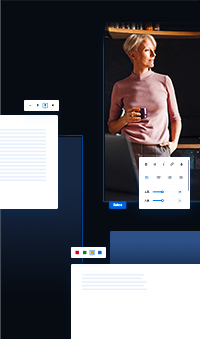
Already have an account? Sign in.
Free for 30 days.